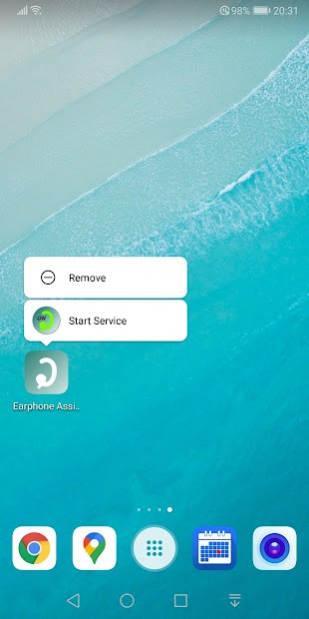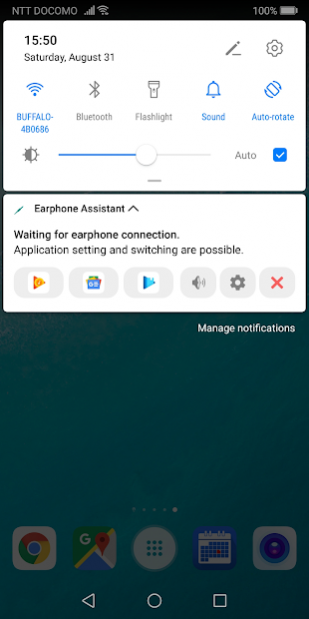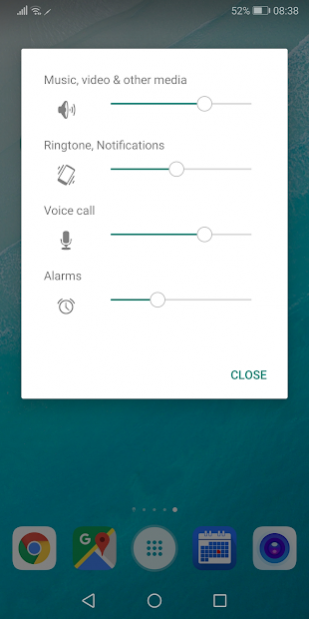Earphone Assistant 1.11.07
Free Version
Publisher Description
When the plug is connected, the set application starts automatically.
Depending on the setting, you can change automatically to the desired volume.
Depending on the setting, you can activate and switch the application from the volume button or notification area.
■ Caution
+ Application switching by the volume button will not work if an application (such as camera application) that assigns the volume button to another function is set as the startup application.
+ Even if the assist function is active, volume change, application startup, application switching will not work during function setting.
+ Applications can not be switched by the volume button until the volume is changed.
+ If application switching by the volume button does not work, please double click on it.
+ Since the automatic start of the application is restricted on Android 10 or later, it will be started by notification.
+ If you are setting the suppression of electricity and memory consumption (activating suppressing application), it may not work properly.
If you do not recognize the connection and the symptoms such as the icon of the notification area do not disappear even after the termination, please remove this application from the target of consumption suppression.
■ Usage and functions
- Setting usage conditions -
+ Launch the application and set usage conditions in the service setting item.
When you start for the first time, the plug-in volume specification check will be executed.
The start application is optional.
If you are using Android 5.0 (Lollipop) or higher, please turn on "Apps whdth usage access".
If you are using Android 6.0 (Marshmallow) or higher, please turn on "Do Not Disturb access".
+ Add widgets to the home screen as necessary.
- Start the assist function -
+ When starting from an application
Launch the application and turn on or check the assistance service.
+ When starting from a widget
Click on the widget.
A confirmation dialog is displayed, so select Yes.
(Dialogs can also be hidden)
+ When starting from a shortcut (available on Android 7.1.1 or later)
Press and hold the app icon.
Click Start Service from the displayed shortcut menu.
The assist function enters the execution state and waits for plug connection.
When the connection of the plug is confirmed, the set application is started up.
Depending on the setting, the volume for the smart device is changed.
- End assist function -
+ When exiting from the application
Launch the application, turn OFF the assist service or uncheck it.
+ When exiting from the widget
Click on the widget.
A confirmation dialog will be displayed, so select Yes.
(Dialogs can also be hidden)
+ When exiting from the shortcut (available on Android 7.1.1 or later)
Press and hold the app icon.
Click Stop Service from the displayed shortcut menu.
The assist function is stopped and the smart device volume returns to the volume before using the application.
- What is the assist function -
+ Start applications (up to 3) to be used at the same time. (option)
+ When connection of the plug is confirmed, change the volume of the smart device. (option)
+ With the volume button, switching of applications is possible. (option, until Android 9 or earlier)
+ Applications can be switched from the notification area. (option)
+ Changes the music volume to 0 when pluout. (option)
* Depending on the model, sound leakage may occur when the volume is changed to 0.
■ Supported OS version
Ver 4.1 or later
About Earphone Assistant
Earphone Assistant is a free app for Android published in the Food & Drink list of apps, part of Home & Hobby.
The company that develops Earphone Assistant is LittleGood. The latest version released by its developer is 1.11.07.
To install Earphone Assistant on your Android device, just click the green Continue To App button above to start the installation process. The app is listed on our website since 2021-10-24 and was downloaded 0 times. We have already checked if the download link is safe, however for your own protection we recommend that you scan the downloaded app with your antivirus. Your antivirus may detect the Earphone Assistant as malware as malware if the download link to com.littlegood.EarphoneAssistant is broken.
How to install Earphone Assistant on your Android device:
- Click on the Continue To App button on our website. This will redirect you to Google Play.
- Once the Earphone Assistant is shown in the Google Play listing of your Android device, you can start its download and installation. Tap on the Install button located below the search bar and to the right of the app icon.
- A pop-up window with the permissions required by Earphone Assistant will be shown. Click on Accept to continue the process.
- Earphone Assistant will be downloaded onto your device, displaying a progress. Once the download completes, the installation will start and you'll get a notification after the installation is finished.